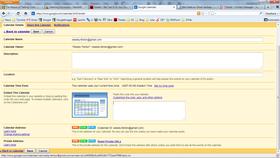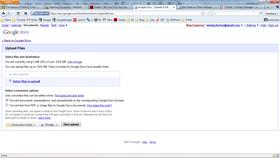People who use Google can already read short snippets from a site before they click on it, as well as the date a news story or article was published.
People searching on Google will soon be able to see previews of websites before clicking on them. The “Instant Previews” feature, announced on Tuesday, is meant to help people bypass websites that are either irrelevant or simply too visually cluttered for their tastes. It works for Google web searches, as well as searches for news, video and local businesses. After clicking on an icon of a magnifying glass, people will see a picture of the website in the white space to the right of the search results within a tenth of a second.
Although the preview photo will vary in size, just as Google Inc.’s image results do, Google designed the previews so that they’ll never eclipse the search results and clutter the page. Google will also show a box above the picture zooming in on the section of the website where the search terms appear. The search terms will be highlighted in that box.
While someone looks at a picture of a website, Google will load visual previews for other search results in the background so that people can quickly compare websites by rolling the cursor over the results on the page. The feature is a follow-up to Instant Search, a feature Google unveiled in September that updates search results as people continue typing. Last week, Google said that people who own an iPhone or a smart phone running Google’s Android software can use Instant Search too.
Google claims that people who use Instant Previews are five per cent more likely to feel satisfied with the website they choose.
Google will roll out Instant Previews in 40 languages over the coming days.